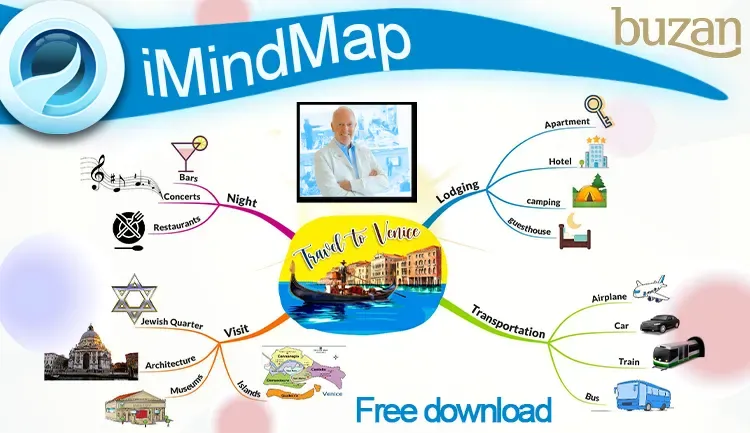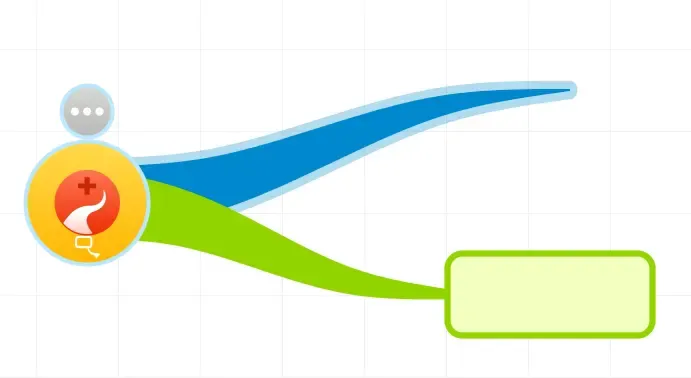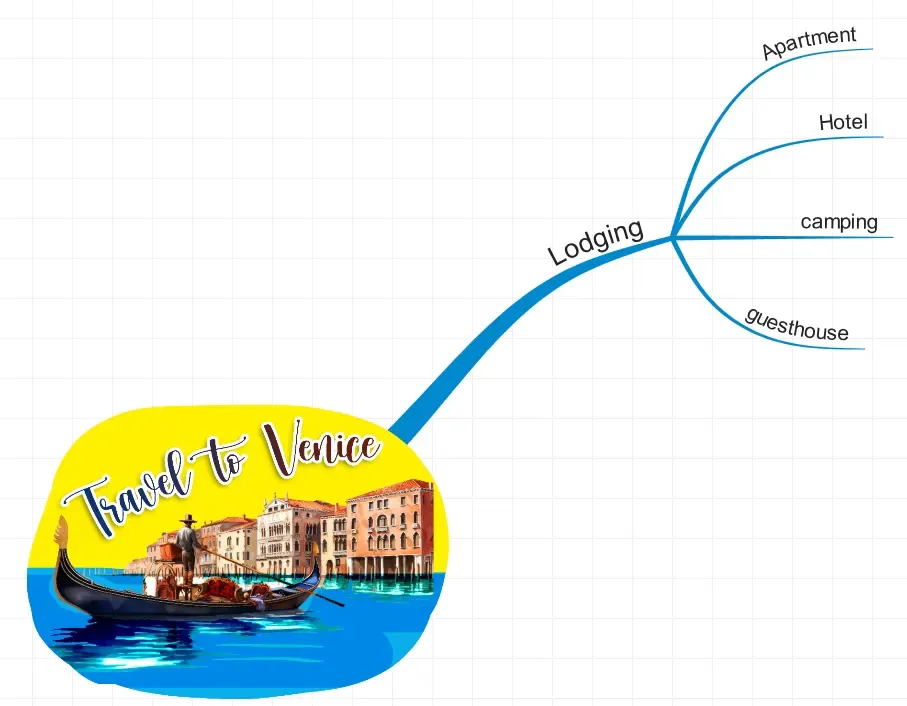I have been using iMindMap for years and I can safely say that it is one of the best programs for creating genuine, organic mind maps with all the original features promulgated by its inventor, Tony Buzan.
iMindMap is a complete and versatile software, not only allows you to create mind maps, but also to make idea captures, time maps and brainstorming. Moreover, it is available for Windows and Mac operating systems.
It is really easy and intuitive to use. You can even count on the help of a wizard that will guide you step by step through the process of creating your mind map.
Download and installation:
To access the download and enjoy a 30-day free trial period, enter the following link: iMindMap download Select the version for your operating system and start downloading the executable file.
The installation process is very simple. It is worth mentioning that you will be asked to register with an email, username and password to activate the trial version.
How to create a mind map in iMindMap:
You can start your mind map with one of the preloaded images for the central idea or use a template to save time.
Choice of the central image:
In my case, as an example I will create a simple mind map with the name "Travel to Venice" for which, I got my central image perfect.
Notice that you usually have in the program a top menu where you can edit background, text, styles, add image, among many other things.
Creating the main branches:
To create a branch, simply place the cursor over the center image and a round icon will appear. Click to create the branch automatically. You can also click and hold to move the branch in the direction you want.
There are two types of branches, if we click in the center of the icon in the red area, the branch that will be displayed will be the organic style, that is, natural with nothing at the tip.
The second, from the yellow border of the same icon, will scatter a branch with a rectangle at the tip.
Creation of sub-branches:
The procedure for creating subbranches is similar to that for main branches. Simply place the cursor over the tip of the main branch and the icon to create a new one will appear.
Adding images:
To add images, select the branch, go to the top menu and select "Insert > Image File". You can also drag the image with the cursor and/or copy and paste.
Look at the result, in just a few minutes I have created this beautiful mind map.
More iMindMap features:
Icon Library: An extensive library of icons organized by category.
Attachments: Add hyperlinks, links to folders, emails, audio and iMindMap Cloud.
Flowcharts and concept maps: Create flowcharts and concept maps with ease.
Branch art: A variety of branch styles for particular cases.
3D mode: Visualize your mind maps in 3D.
Export: Export your mind maps in a wide range of formats, including 3D, images, PDF, PowerPoint presentations, SVG, HTML, WORD and video.
Social networking: Share your mind maps directly on social networks.
I invite you to try iMindMap:
I encourage you to try iMindMap and discover for yourself all its advantages. I am sure it will become your favorite tool for creating mind maps.
I hope you found this article useful.